I own several bluetooth headsets that I primarily use with my android devices. A couple days a go, I tried to connect one of them to my Maverick box. To connection process went smoothly, and soon, the headset is listed on the sound seting page, with Telephony Duplex (HSP/HF) profile as its’ default . Unfortunately switching the profile from Telephony Duplex (HSP/HFP) to High Fidelity (A2DP) crashed pulseaudio, and it automatically reverted back to HSP/HFP.
If this problem happens to you, there is a small change on a config file that we need to do. Find and open /etc/bluetooth/audio.conf with your favorite text editor
$ sudo nano /etc/bluetooth/audio.conf
Under [General], find the line:
#Disable=Gateway,Source,Socket
uncomment, and change the line to look like this:
Disable=Socket
Save, restart the bluetooth service
$ sudo service bluetooth restart
..restart pulseaudio -D
# pulseaudio -k # pulseaudio -D
Open the sound setting page, go to the Hardware tab, and change the sound profile from HSP/HFP to A2DP.

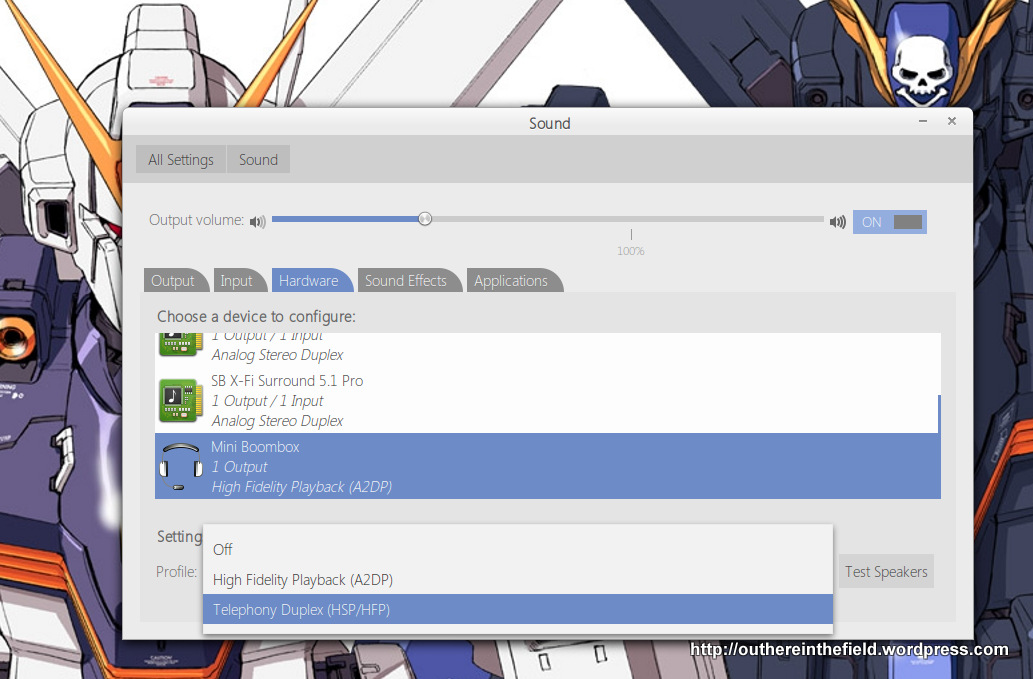
Thanks!
I don’t have a hardware tab on my sound settings. What to do to enable that?
I am on Ubuntu 14.04 64 bit
Gnome updated the layout, and there’s no longer hardware tab on sound setting window. Ubuntu 14.04 is based on Gnome 3.10, and to change the profile of the audio hardware, go to the output tab, and you should see a mode selection dropdown list, right under the subwoofer slider. If you’re using Gnome 3.12 on top 14.04, the profile selection menu should appear on the lower portion of the output tab. Hope it helps
Great, solved my problem on Mint 17. Thanks for taking the trouble to post.
Awesome! 🙂
I simply don’t have a file called audio.conf under /etc/bluetooth/
I have input.conf, main.conf, network.conf and proximity.conf
…And whic Ubuntu version are you using?
I was on Kubuntu Yaketty Yak I think, but I’m on Mint now and the problem is solved.
Thank you anyway