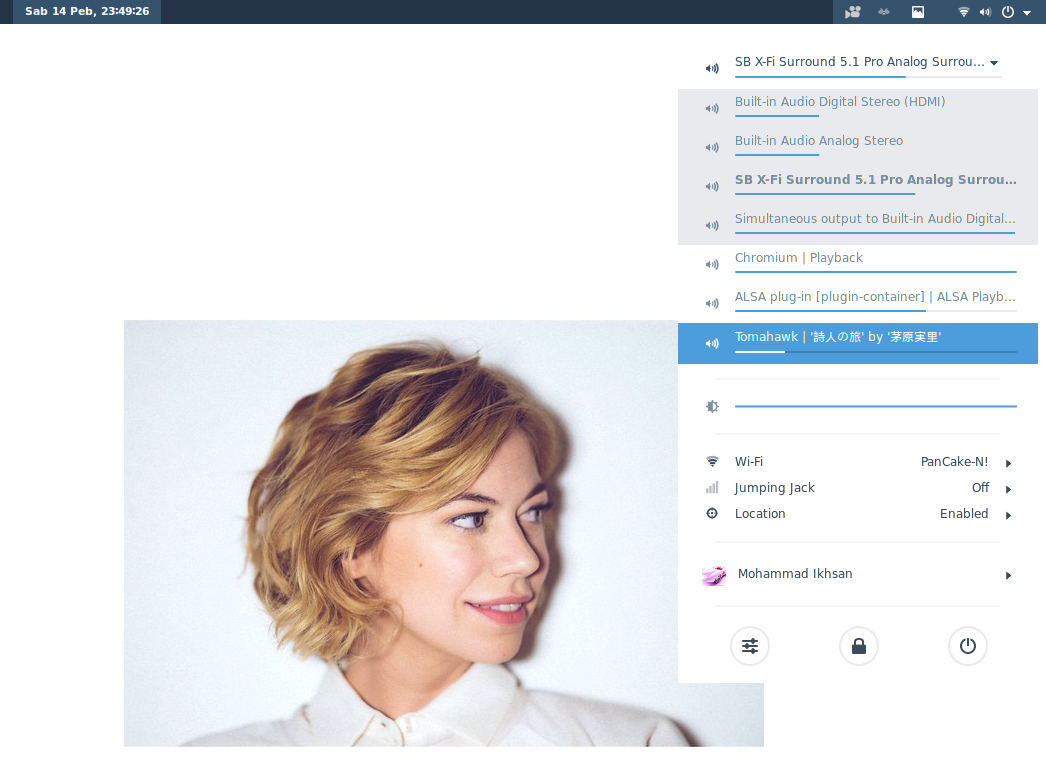While hating Gnome Shell seems to be a popular stance among linux users, I actually like it, and have been using it since version 3.4, to get away from that monstrosity called Unity (which is as of now is actually quite good).
Anyway, while it’s not as customizable as combination of Gnome 2, Compiz, and emerald, Gnome Shell does give you the ability to add certain function to your basic Gnome Shell install, by way of Gnome Shell extensions. You can add all sort of functionalities to make your life easier, or obvious features that might have escapes the minds of Gnome Shell creators. To make working with extensions easier, first we need to install gnome-tweak-tool:
surfer@M5-F-x-II:~$ sudo apt-get install gnome-tweak-tool
These are a couple of Gnome Shell extensions that I consider a must have on Ubuntu 14.04 and Gnome Shell 3.12:
User Themes
User Themes lets you install and use custom made Gnome-Shell theme. I don’t understand why they decided to include it as an extension instead of a built in feature.


Gnome-look and Deviant Art host great selections of Gnome-Shell themes. Most of them are only compatible with specific version of gnome-shell, so do read the description before installing one on your box.
Volume Mixer
If you have multiple soundboards or DACs, have those fancy headphones with USB adapter, or regularly switch to HDMI audio output, then the Volume Mixer will come in handy. For example, If I want to change the audio output from the built-in soundboard to HDMI, I can do it from the dropdown menu on the top left of Gnome-Shell.


In addition to that, as you can see, not only it shows all of the available audio output that’s available on your box, it also shows every active audio streams. So, if I want to turn down only the volume of the music coming out from Tomahawk media player, I can do it from the dropdown menu.
Drop down terminal
Need to quickly fire up a bash command? How about a terminal window that’s ready in a push of a button?
Dash to dock
Dash to dock simply transform Gnome-Shell’s left hand dash menu into a dock
In its’ default configuration, Gnome-Shell’s on-screen notification shows up at the bottom of the screen, which for me is a bit of nuisance, since I have to shift my focus, which is usually at the top of my screen. Panel OSD allows you to move the location where the notification pops up


Bumblebee indicator puts a small indicator at the top left of your desktop that lights up whenever an application is using the discrete graphic card instead of the built-in Intel HDs via “optirun” or “primusrun”
![]()
![]()
Backslide
Backslides automatically changes your desktop wallpaper, based of a predefined selection of images. You can set the delay between switches from 5 minutes to 2 days, or you can switch it manually. The next wallpaper is selected randomly.
Do you know how to activate the built in screencast function on Gnome-Shell? It’s Control+Shift+Alt+R. Too lazy to remember them? Me too, that’s why I use Easyscreencast
Openweather
If you would like to get regular weather forecast, or would like to know whether it’s raining today but too lazy to look out of the window, but you don’t like Conky cluttering your edgy, minimalistic, stylish wallpaper, then switch Openweather on! Openweather takes data from openweather.org and put it at the top of your dekstop, right beside time/date indicator. You can set it to get up to 10 days weather forecast. It’s definitely not a great substitute for looking out of the window, but hey 🙂
Trash
Trash adds a small indicator at the top bar if you have something in your trashcan. Clicking the indicator presents you with what are inside your trashcan and options to either open or empty your trashcan.
So, there you go. Look around at extensions.gnome.org, and see if you can find anything you like there 😀