There were the first one, and the second one about a year ago, so It’s time for an update of my list of fave android apps:
- Pie Control
I have a Samsung Galaxy S4. While the screen is gorgeous, it also, at more than 5″, rather large and unwieldy. The distance my thumb needs to travel between pulling down the notification tray, to pressing nav buttons at the bottom of the screen severely limits single hand usage. To make the matter worse, Samsung decided to employ their own set of navigation button scheme, making certain activities such as opening Google Now, or opening the multitasking list rather difficult. Enter Pie Control.If you are familiar with Quick Control on Android’s AOSP native browser, Pie Control looks and works just like that. Of course, instead of only on AOSP browser, you can access the pie menu from any screen, and instead of browser function, you can assign app shortcuts, navigation actions such as home, to starting the camera - Pocket
If you browse with Chrome on your PC, you should be familiar with its’ bookmark sync function. Basically, bookmarks that you created on your PC browser will be available on your phone’s chrome or AOSP browser. Firefox has one too, but it will only work with Firefox mobile. With Pocket Firefox extension, you can create bookmarks on Firefox at your PC, then open it later on your android devices. Pocket is also available for Chrome via Chrome webstore - Dropsync
One limitation of most of cloud storage client on mobile devices is that they rarely cache your files locally at the handset. So when you need a file from your cloud folder, you need to download the files to your phone first, and if you’re happened to be out of network coverage, you’re screwed. With Dropsync, you can put all of your important files, those that need to be available at any time you need them, on a single folder inside your dropbox folder and use Dropsync to automate synchronization to your mobile devices. It has plethora of settings for your convenience. Among other things, you can set it to sync every hour or once a day, or you can make it so it will only start syncing when wifi connection is available. - Nova Launcher
The open nature of android allows mobile device makers to slap their own user interface on top of the OS. This of course yields very mixed result. Sometime you get something light and elegant such those on Xperia Z and Miui, and on the opposite end of the spectrum, a total train wrecks such as the Samsung’s Touchwiz. Nova Launcher replaces the launcher that comes with your phone to one that more closely resemble the android 4.x stock launcher. It’s very light, fast and highly customizable. Purchasing the Prime will give you additional function such as unread counts and gestures. If you are stuck with Touchwiz, and would like to try a more pure android experience, but doesn’t quite ready for flashing and rooting, then Nova Launcher is the answer. Who knows, you might even get a little boost in performance. - Smart WiFi Toggler
I used to own a Sony Xperia Z and one thing that I like the most about the handset is the power management features. One of them is the location based WiFi switch. By reading through the network, the phone will recognize whether it’s in the area with known WiFi access point nearby, such as your home or the office, and it turns on WiFi and automatically connect to that particular access point. When you move away and are out of the range of the access point, it will automatically turn off the WiFi. With Smart WiFi Toggler, I can replicate this function on my S4. One minor point that you should take a note, the app seems to be less accurate than the one from Sony. For example, the XZ WiFi will be automatically turned on when I’m about to open the gate to my house, so it’s about 3-5 meters away from the wireless router, while the Smart WiFi toggler will start the WiFi when I’m still about 15-20 meters from home. If you don’t get into the range of the access point within certain amount of minutes, it will disable the auto on function, and you need to re-enable it again. - Team Viewer Quicksupport
If you own a samsung handset, or a rooted handset, you can now remotely access your phone screen using TV Quicksupport. You can use it to provide assistance to your less tech savvy cousins, or mundane stuff like replying your whatsapp messages from your PC screen - iFont
So I hate Windows 8 “Modern Stye” UI but I absolutely love Segoe UI, the font that comes with Metro UI. I love it very much that I use it on my Gnome Shell. To do this on my phone, I need iFont. With iFont, you can look for alternative fonts, and apply them to a Touchwiz equipped phone. Other ROMs are supported but root access may be required. - Falcon Widget
The new twitter client is great, but the widget still leaves a lot to be desired. Falcon Widget is a widget-only twitter client, so resides only on your homescreen, and has very limited set of functions. You can see updates, reply to twits, and a bunch of other stuff, but you cannot delete tweet, see retweets and faves. Use it on its’ own if you can live with its’ limited feature set, or use it to complement the official twitter app, it’s up to you. - MX Player
MX Player is my to go media player on Android. It supports many popular formats, can play media straight out of file shares, support hardware acceleration and can be operated via touch gestures. For example, swiping up or down on the right side of screen control volume, the left side give you control over brightness, and swiping horizontally on the screen move you move you forward or backward on the video - ArtFlow
If you own a Galaxy Note (2, 10.1, 8.0, 3, whatever) and you like to draw or making sketches, then you owe it to yourself to try ArtFlow. it has a very clean and straightforward user interface, layer support, and it’s optimized to be used in conjunction with pressure sensitive styli. The pro version has more brushes and tools, increase the layer limit from three to seven or sixteen (depend on what device do you have), and a bunch of other functions.
So there you go.
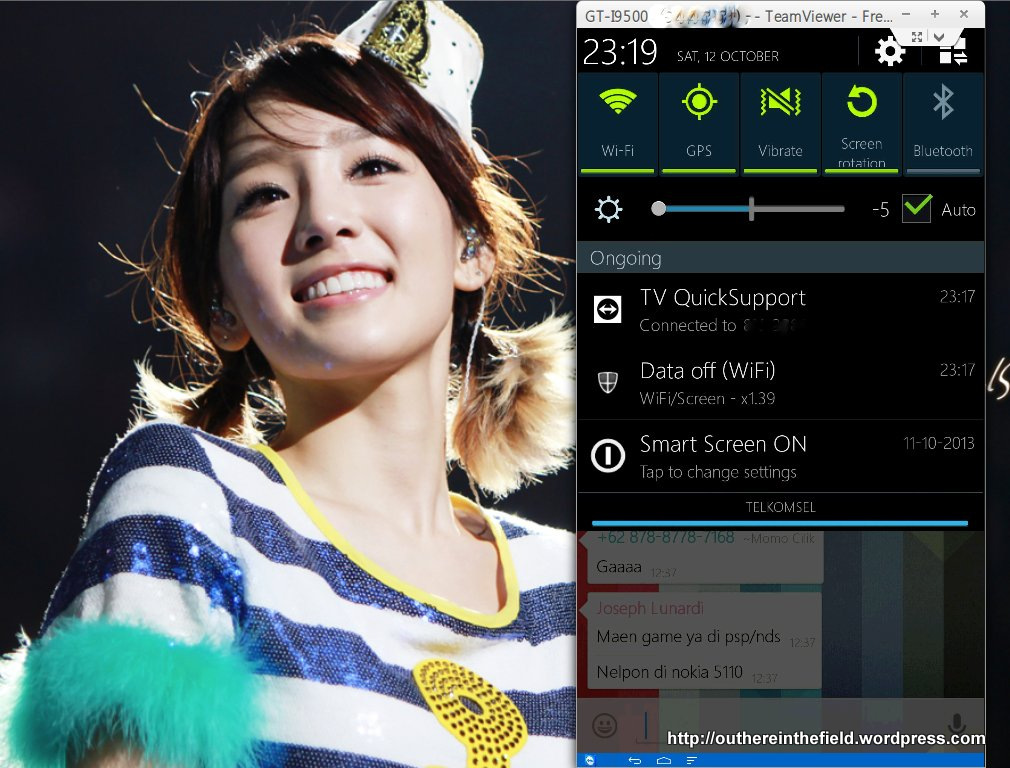










wuiih,.. make s4 nih pak, nexus nya kmana pak 🙂
Nexus buat maen2 😛