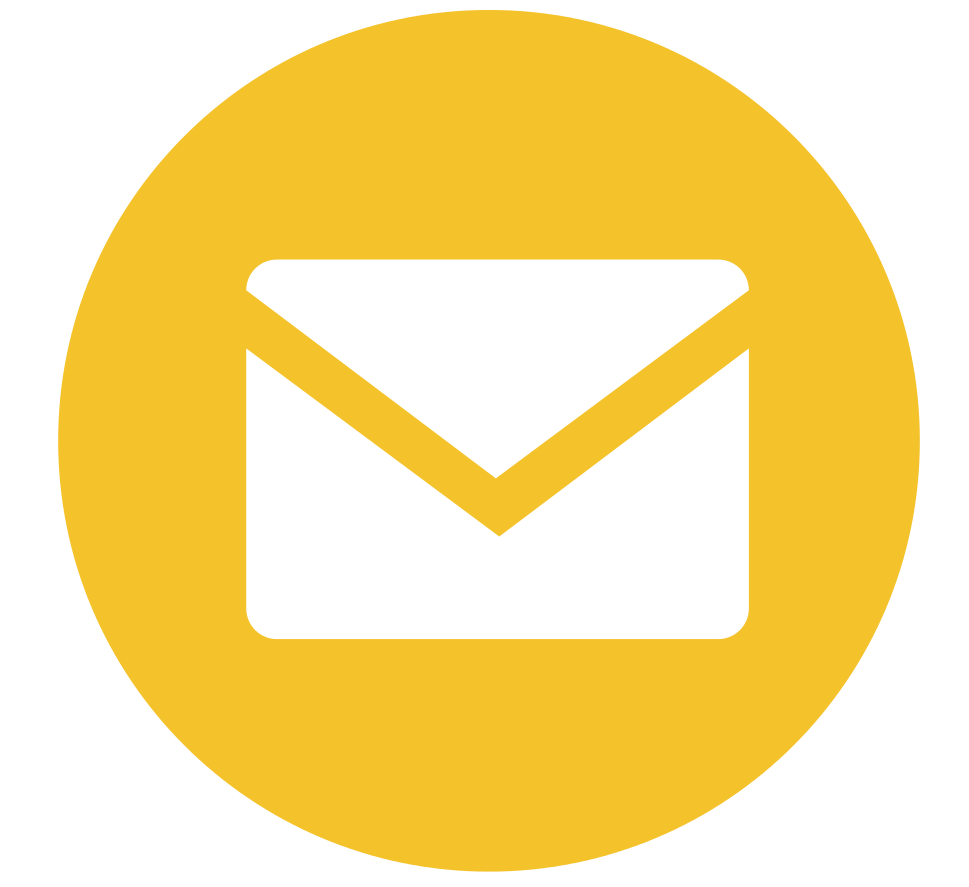This applies to Microsoft Exchange Server 2007, 2010, and maybe 2013, as it also uses Volume Shadow Copy to perform backups
There will be times when you come across a Microsoft Exchange Server that has not been properly backed up, or has failed so many backup attempt causing the transaction logs to pile up and fill the your server’s storage to the brim.
These transaction log files are very important and crucial when you need to recover an Exchange Server database, because they contain all the transaction that is being written to Exchange database. A recovery process basically replay these logs to rebuild your Exchange Database back. This is why, as a best practice, the log files should be kept on separate disk from the database files.
You can’t delete these log files because it would just make the next backup attempt fail, but backup will fail anyway because there’s no space left on the disk. Even worse, since there’s no space left on the disk, your Exchange database is now mounted as read only and you’re basically stuck.
On a proper full Exchange database backup, the process synchronizes these files to the actual database, and if everything goes well, performs houskeeping and purge them out of the system. This is why Exchange database backup is critical and a very integral part of Exchange server operation.
So I decided to take the risk. First thing is to get rid of the piling transaction log to make some room for the backup process to work. You can’t just move it somewhere else, because these files need to be there for the backup to work. What you can do is to make Exchange “purge” these files by tricking Volume Shadow Copy to think that you’re doing a backup, and ask it to clean up the logs. It is important that after you purge.
Warning!!!
It is important to immediately do a full Exchange Database backup after you’ve purged the log
Open an administrative command prompt, and start Diskshadow
diskshadow
Next, add the drives that contain the database, as well as the transaction logs for the corresponding database. For example, if a particular Exchange database server file is located in D drive while the log is stored in E drive, you need to type:
add volume d: add volume e:
Then start the “backup” process:
begin backup
start it
create
There are several events to look out on your server’s event viewer during this process
Look for event 224 to see if the logs are being purged.


end backup
The the transaction logs on the Exchange server”backup” process should have purge from your Exchange Server. Event 9780 should be logged on Event Viewer


Warning!!!
Do your full backup now!
By now, you should have some free space on your server and the mailbox should be able to work properly.
It should be noted that backup must be made as an integral part of Microsoft Exchange Server administration and operation. Never skimp on backup and think that you could do it later.